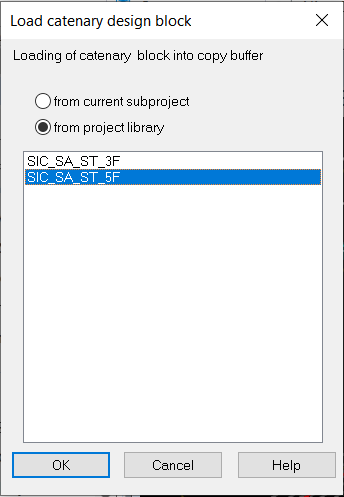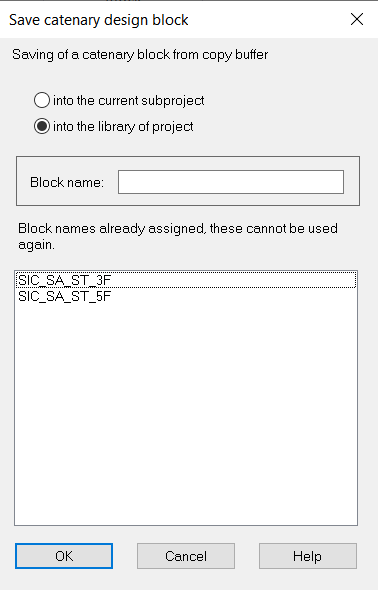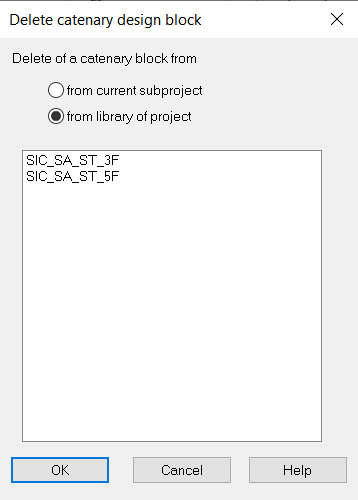Ribbon: Catenary Design > Block
Ribbon: Track-Side Design > Block
In OpenRail Overhead Line Designer you can save parts or
whole sections of catenaries as blocks. These blocks are deposited either in
the subproject or in a library accessible to all subprojects at project level.
With the block functions standard paragraphs, that are often required, can be
created once and be pasted over and over again. OpenRail Overhead Line Designer
customizes the blocks with the insert in the drawing area in radii and track
path. Blocks are a quick and save method to generate a catenary.
Note: The elements saved
in blocks are pasted 1:1 into the drawing area. When you insert blocks,
OpenRail Overhead Line Designer doesn't pay any attention to buildings or
structures. For the layout of buildings you should use special blocks, or make
the layout manually and automatically respectively.
Load Block
You need the Load Block function if you want to insert a
block. First you have to transfer the block into the clipboard;
|
Intention
|
Create a new node.
|
| Instructions
|
- Run the Load
Block function.
- Indicate where
the desired block is saved.
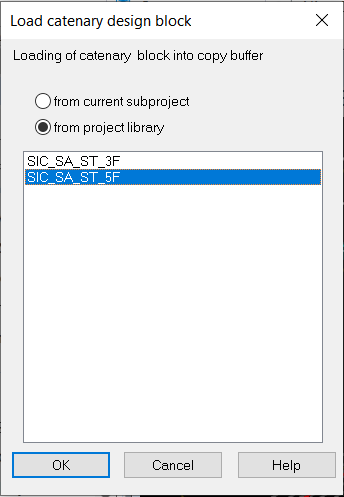
- Select the block
from the list of available blocks.
|
|
Result
|
The block is now located in the clipboard.
|
from there you can insert the block into the drawing area.
Save Blocks
As with the Copy function, all information about distances
and alignments will be preserved. Elements that are not allocated anymore will
not be saved in blocks. For the work with blocks, it is important to put the
reference point for the saved blocks on recognizable elements (if possible,
with always the same type). This will make inserting blocks easier for you. In
principle, the saving of a block corresponds to the final saving of data in a
library which you have deposited in the clipboard.
Note: The saving of a block in the library of the project is
only possible if the project is checked out. Therefore you have to run the
Check Out function in the Project management.
|
Intention
|
Save a block in the library.
|
| Instructions
|
- Copy the elements
in the clipboard.
-
Run the Save Block function.
- Indicate where
the block should be saved:
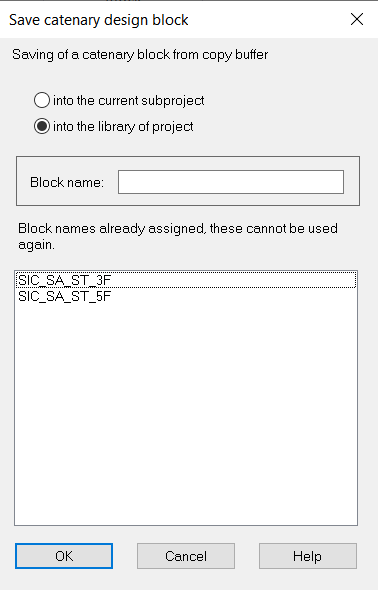
- Enter the name of
the block.
|
|
Result
|
The block is saved in the library.
|
Delete Block From Library
The Delete Block function allows you to delete a block that
is stored in the library.
|
Intention
|
Delete a block from the library.
|
| Instructions
|
- Indicate where
the desired block is saved:
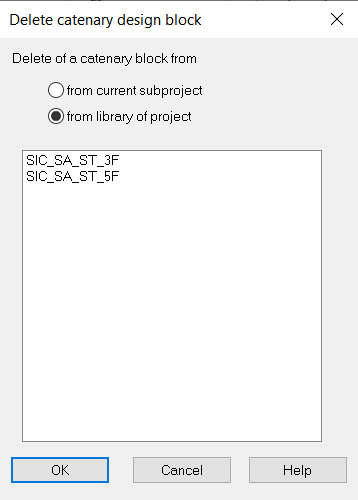
- Select the block
which you would like to delete from the list of the available blocks.
- Confirm your input
with OK.
|
|
Result
|
The block is deleted from the library and is not
available any more.
|